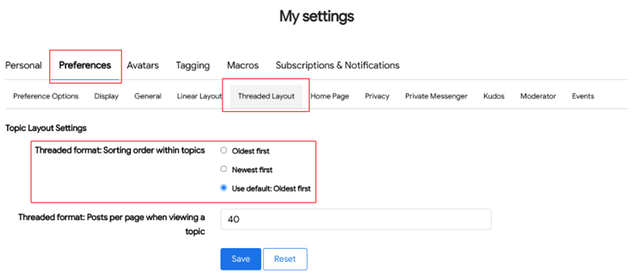- Subscribe to RSS Feed
- Mark as New
- Mark as Read
- Bookmark
- Subscribe
- Printer Friendly Page
- Report Inappropriate Content
- Article History
- Subscribe to RSS Feed
- Mark as New
- Mark as Read
- Bookmark
- Subscribe
- Printer Friendly Page
- Report Inappropriate Content
on
06-15-2023
02:15 PM
- edited on
02-15-2024
12:27 PM
by
![]() kasey
kasey
This support article covers the following topics:
Inline replies and the threaded display style help organize replies, making each reply's context more visually clear.
- When you reply to the main post, it is displayed as being directly aligned with the main post.
- When you respond to another reply within the discussion, your post is shown indented underneath that reply.
You can keep the conversation context relevant, and other users can see where your contribution fits into the conversation. Even with the threaded display style turned off, when users reply to individual replies, the community keeps track of the discussion's hierarchical structure. Turning on the threaded layout may cause discussions that are many years old to present a new, more readable layout.
It is safe to switch between threaded and linear displays, and you can choose your preferred layout using the Board Options menu:
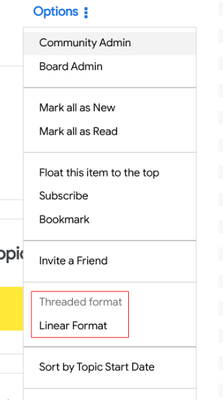
Threaded Topic Display
Once you've switched to linear format view, you may notice the arrangements of post pages have changed. If a thread is solved, you will see the accepted solution(s) surfaced at the top of the list of replies. This helps bring the relevant information to you first instead of having to search through the thread for the solution(s).
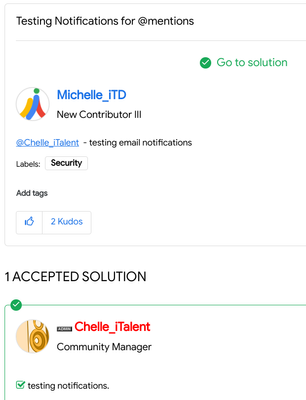
Replying to a Threaded Topic
When you click Reply to the topic, the reply box opens directly below the post instead of in a new window. Additionally, you can drag and drop or browse to attach files to your reply.

After you post your reply, the reply is displayed in line with the topic.
Reply to a reply
You can now Reply to replies made to the original post. Replies to the main topic are always displayed in line with it. Replies made to other replies will be displayed indented below the reply.
If you select Threaded Format from the Board Options menu settings (mentioned above), replies to any reply display in a threaded format. Using this format will make clear which reply you are responding to.
When you click Reply to an existing reply, the reply box opens directly below it, instead of in a new window. You can also drag and drop or browse to attach files to your reply after expanding the text toolbar options.

After you post your reply, you can see every threaded reply to which you replied.
When you select Linear Format from the options menu settings (mentioned above), all replies are displayed inline instead of being threaded. Note: A post or a reply has only three levels of threaded (indented) replies. Any reply after the third reply is at the same level of indentation as the third reply.
Load more replies
Set the number of replies you want to see per page:
- Go to My Settings > Preferences > Threaded Layout
- Enter the number for replies you wish to see per page in the text box to the right of Threaded Format: Posts per page when viewing a topic:
- Click Save.
When Sort is set to Newest to Oldest, you see the replies sorted from the newest reply. Click Load more replies at the bottom of the page to view more replies. Options to Load previous replies and Load next replies appear when there are more replies to the thread than the limit you set in the previous steps.