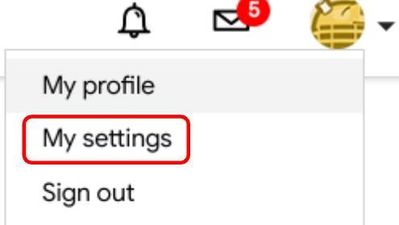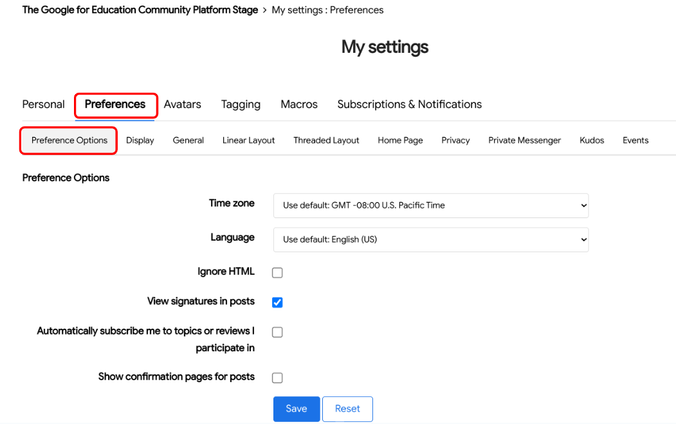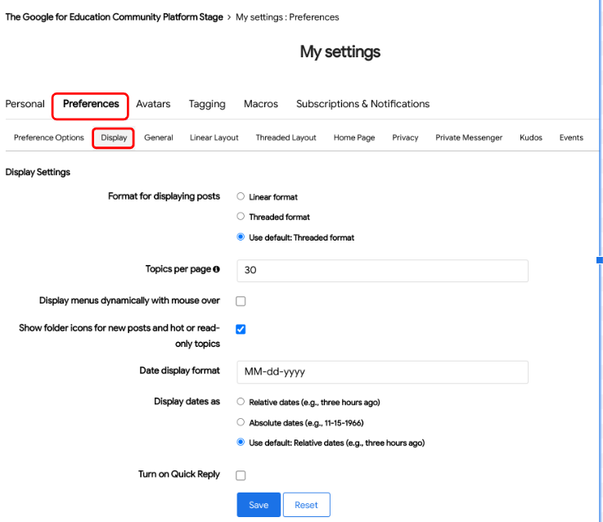This website uses Cookies. Click Accept to agree to our website's cookie use as described in our Privacy Policy. Click Preferences to customize your cookie settings.

Options
- Subscribe to RSS Feed
- Mark as New
- Mark as Read
- Bookmark
- Subscribe
- Printer Friendly Page
- Report Inappropriate Content
HeatherT_iTD
Staff
Options
- Article History
- Subscribe to RSS Feed
- Mark as New
- Mark as Read
- Bookmark
- Subscribe
- Printer Friendly Page
- Report Inappropriate Content
on
05-25-2023
03:05 PM
- edited on
03-22-2024
10:02 AM
by
![]() kasey
kasey
This support article covers:
Changing Your Preferred Time Zone
We encourage community users to ensure the time zone for your community profile is correct.
- Sign into your community account
- Click on your avatar image on the top right and select My Settings.
- Select the Preferences tab, and then Preference Options.
- Choose your preferred time zone from the drop down
- Click Save
Setting Your Date Display Preferences
Community users have the option of choosing the format the date is displayed.
To change your preferences:
- Sign into your community account
- Click on your avatar image on the top right and select My Settings.
- Select the Preferences tab, and then select Display
- You can change your date display format by entering the date formula you would like to use in the Date display format text box
NOTE: Regardless of the format you select, the month must always be a capital 'M', the year must always be a lower case 'y', and the day must always be a lower case 'd'.
You can choose a year display of:
- 2 digits (yy)
- 4 digits (yyyy)
You can choose a month display of:
- Full month name (MMMM)
- Abbreviated month name (MMM)
- 2 digit month number (MM)
The day display format can either be 1 or 2 'd' - they will display the digit the same.
- Click Save
Subscribe